How To Sign Out from Google Play Store on Android
How To Sign Out from Google Play Store on Android https://youtu.be/qQwKuVRQd1c
❖ Steps to Sign Out from Google Play Store on Android
- open the play store app if you don't.
- now simply head over to your profile icon.
- now here you can see the arrow icon beside your profile name.
- simply tap on it.
- now here you can see this option, manage accounts on this device.
- simply tap on it.
- now You'll redirect to the accounts & sync page.
- now here, you can find the google tab.
- once you find google, then simply tap on it.
- now here, You can see all Your google accounts which is linked to Your device.
- just tap on the account which you want to sign out.
- now here, you can see remove account option,
- if you don't find then simply click on more option.
- now simply tap on remove account.
- tap on remove account.
- now we successfully sign out from play store app.
- now let's check it remove from play store or not.
- simply tap on back button.
- again tap back button.
- now here you can see, play store automatically sign in with another account.
- they remove the account which we tried.
- now i want to sign out from this account.
- so i tap on the arrow icon again.
-tap on manage accounts on this device.
- tap on google.
- tap on more option.
- now simply tap on remove account.
- tap on remove account.
- now simply tap on back button.
- now here you can see they show us login page, because we sign out for all accounts.
- now if we want to login back then simply tap on sign in.
- Done.
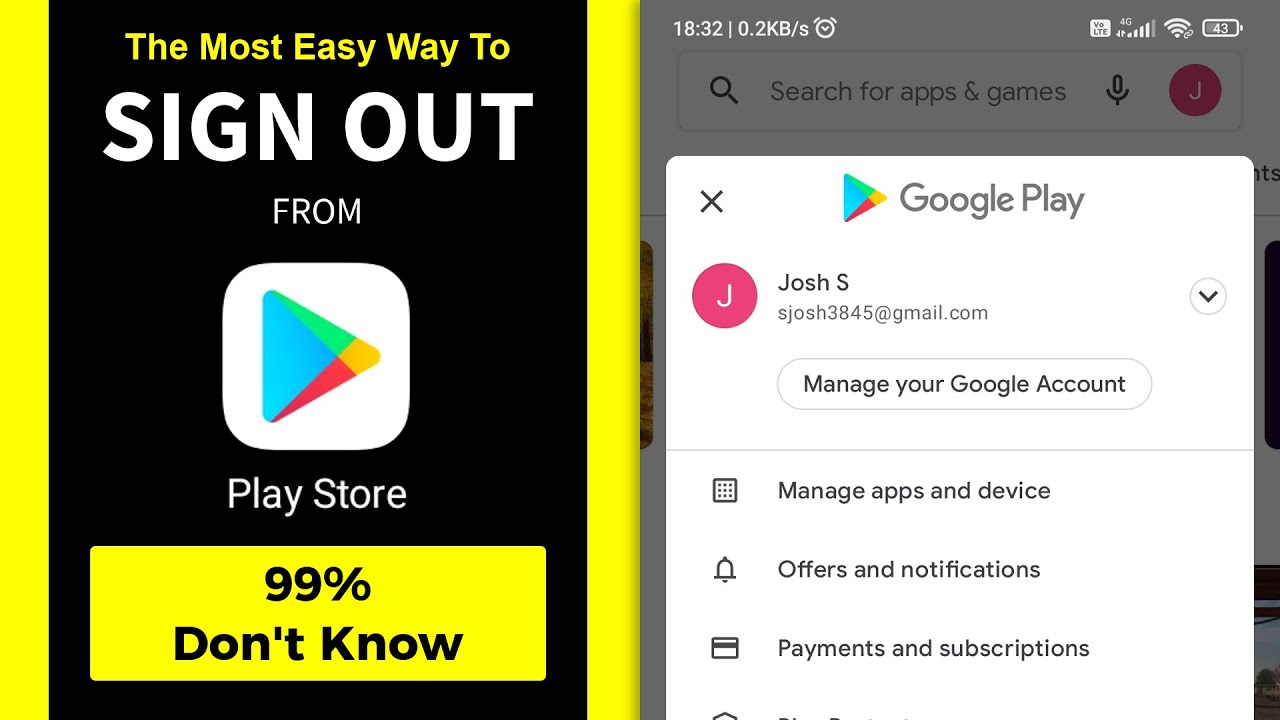
Comments
Post a Comment